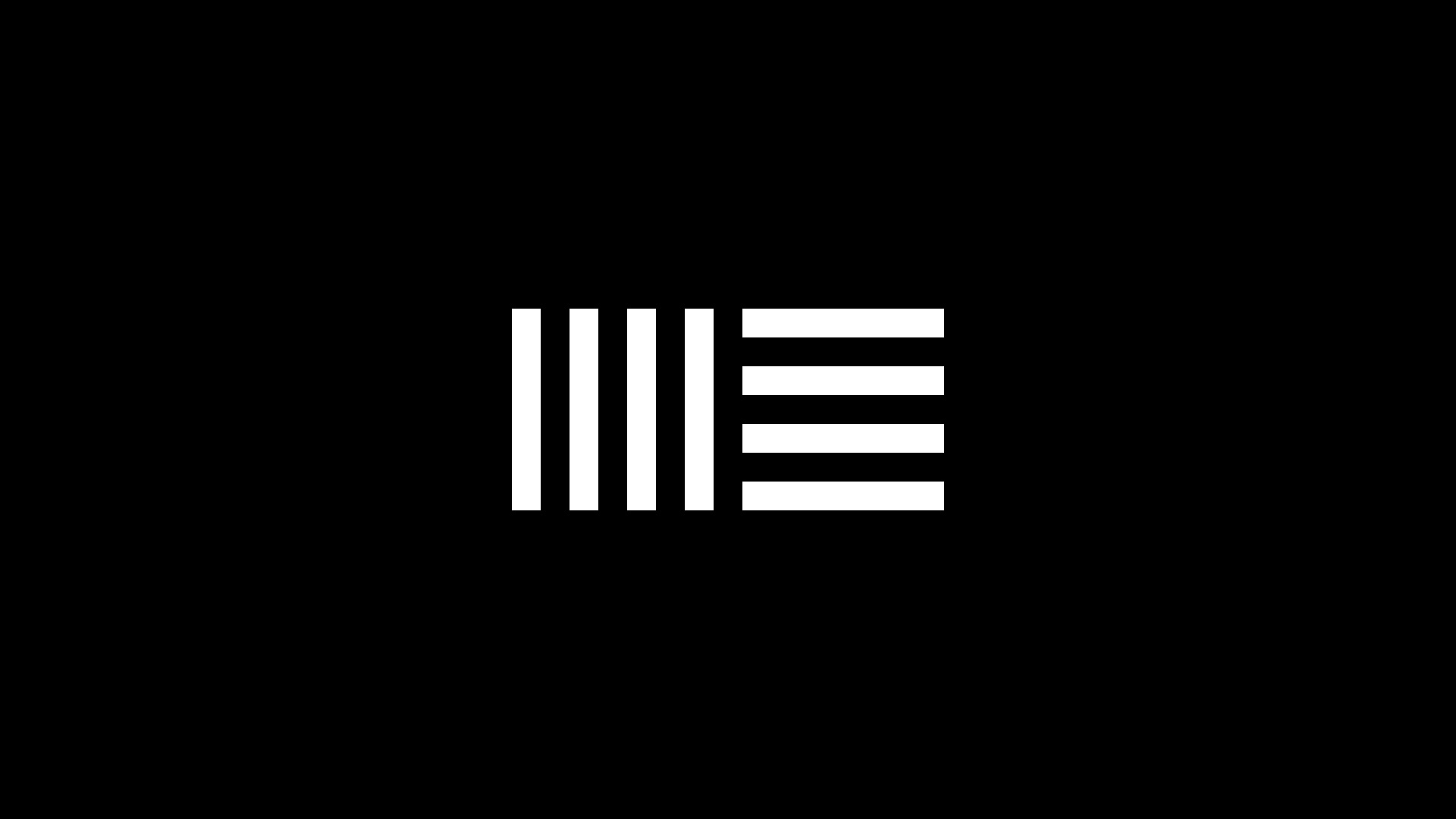Wait …? Do we need one whole article to talk about this? You only need to do this, this, and this …
Yes. If you already know, you should not be here anyway. And to remind, NOT EVERYBODY IS CLEVER LIKE YOU.
- First, open the ableton live.
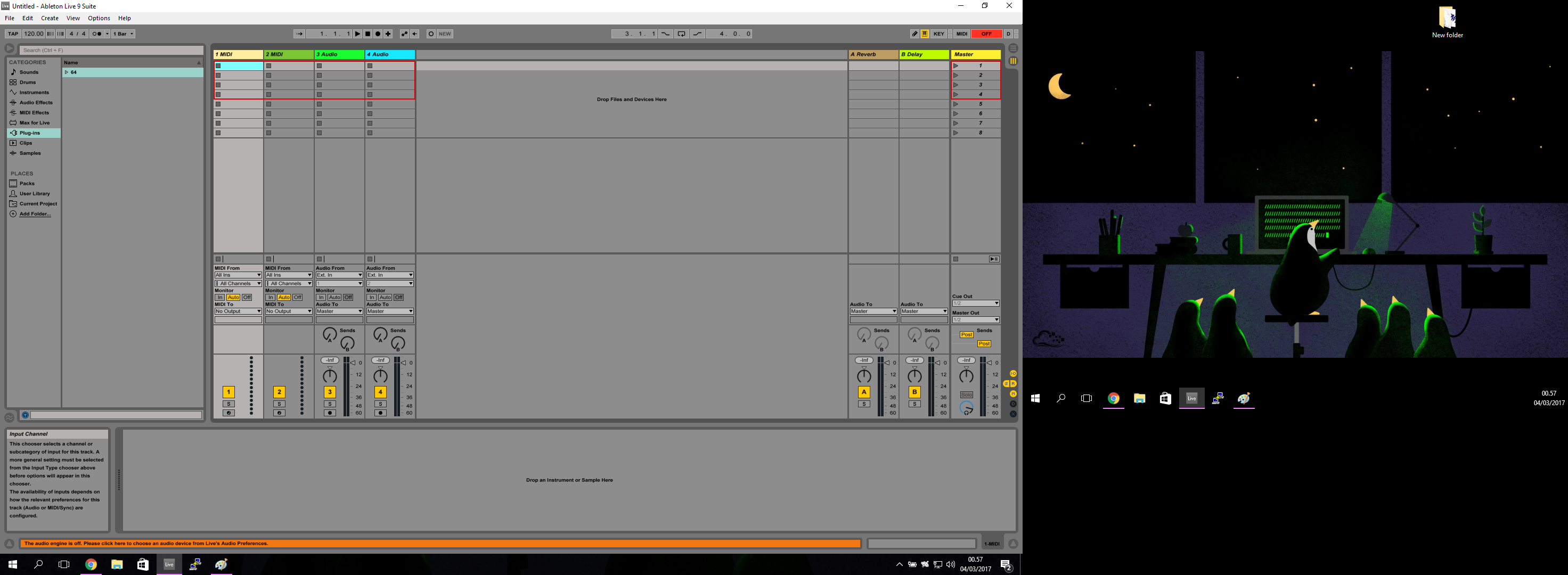 Then press Ctrl + Shift + W (Mac : Command + Shift + W)
Then press Ctrl + Shift + W (Mac : Command + Shift + W)
Or, open view menu, then click on Second Window.
- You should see the second window.
Now you can drag that to the second monitor, then resize that to maximum. Or you could just drag that to the top of the second screen, and let Windows do the rest
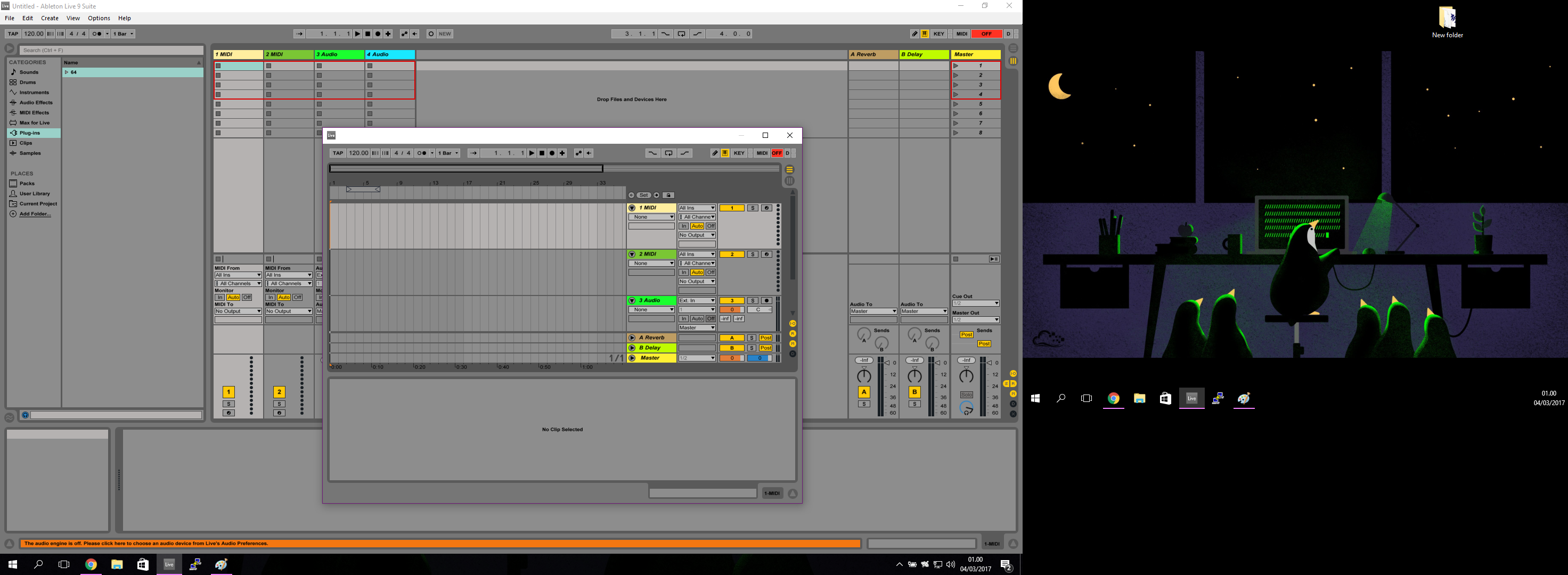
- Now you have 2 screen!
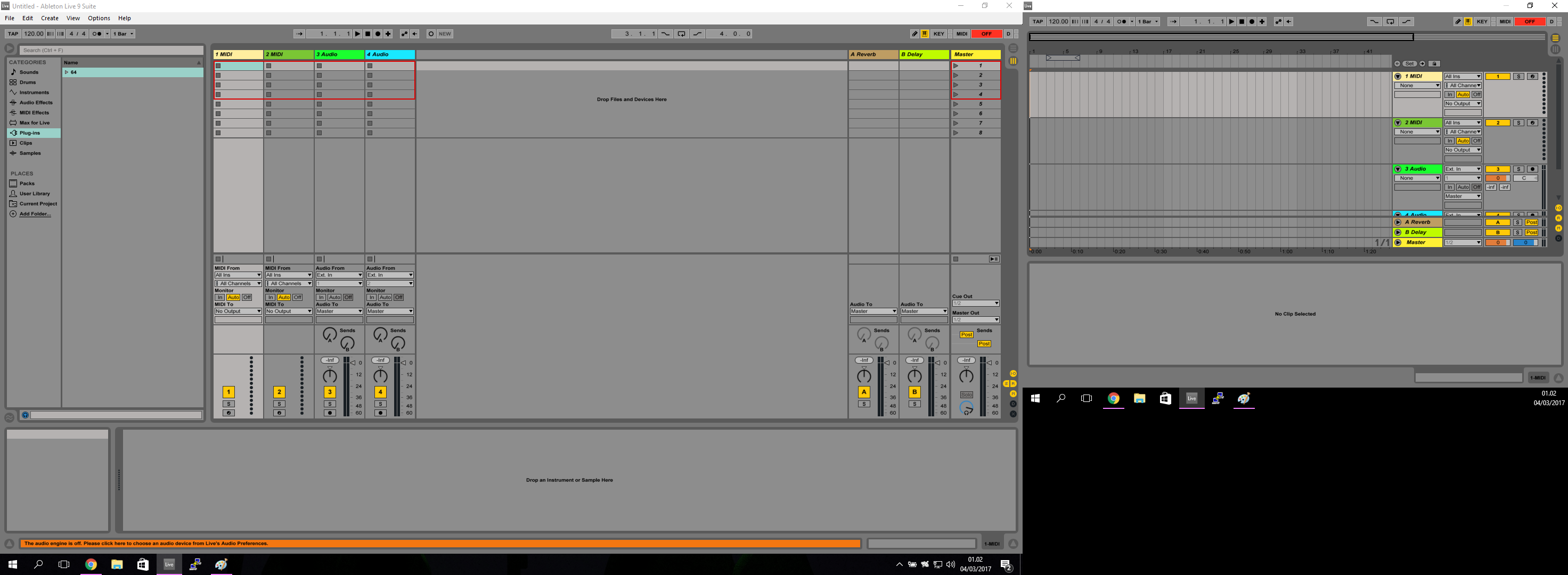
- You can still change between session and arrangement view with tab. The screen will switch. The same when you are changing from clip view to instrument view.
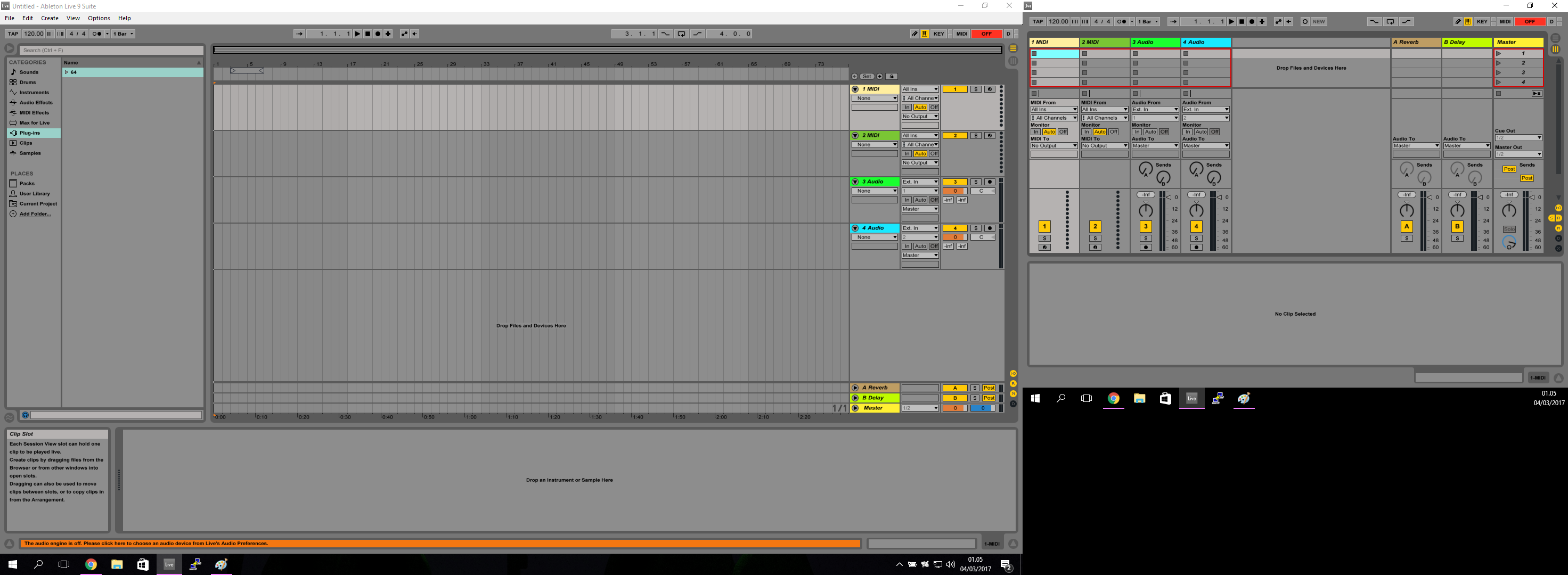
2 screen are more productive than one big screen. To be honest, my current LCD screen has been around since I’m at grade 4 primary schools, and at the time this post was written, I’m at my second year on college!
Incoming Terms
- Ableton Live 10 Multi Screen